I have a love/hate relationship with AVG as a all in one security solution. For one it is a very comprehensive solution but the documentation is next to nonexistent and the company online help is just as lacking. The software, however, is excellent, if you can figure out how to use it when you have specific issues.
My particular problem came about after AVG did another of it’s updates that broke my access to my local web server which I couldn’t access on my local network. Standard port 80 site, nothing special. I use a content server for this site and others and have built this system up over several years and like to remotely access my site to enter and update content.
AVG suddenly added a new rule to the firewall that blocked my content and I had a heck of a time finding the issue, but I figured I’d document it here for all of you who also run AVG. I could update my site at the computer that hosted my content server but couldn’t reach the site to do remote access on my LAN. So, I knew they had added a rule.
I went into AVG’s main panel and selected Hacker Attacks as shown below.
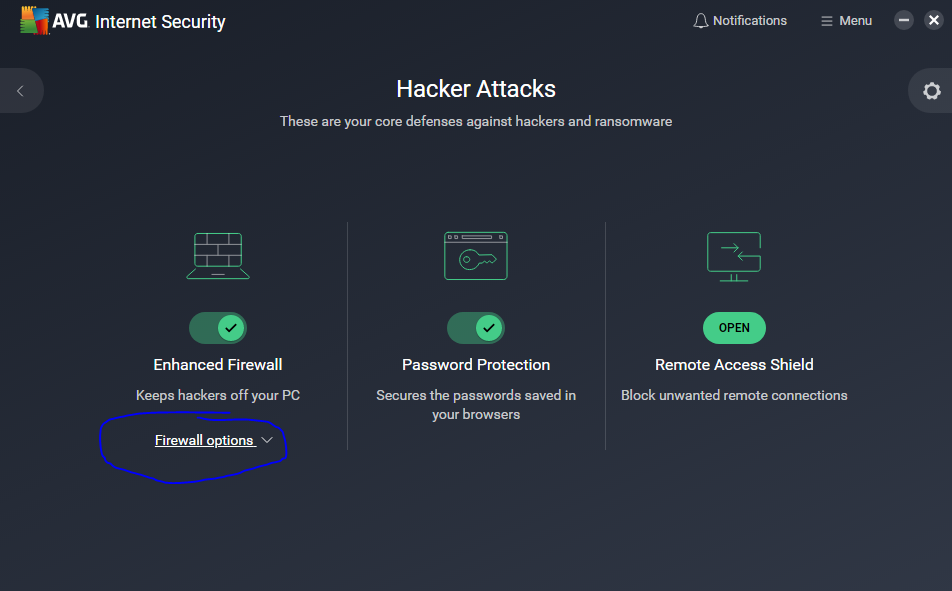
I then selected “Logs” to view the most recent logging activity as shown in the image below:
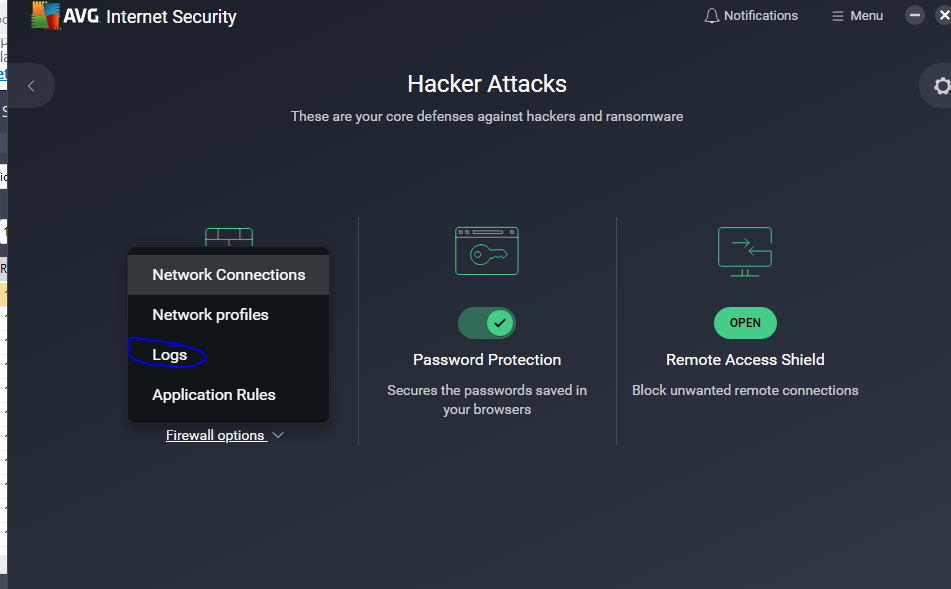
I used a filter to find the attempts to access the site from a remote machine and had to expand the window that AVG uses so I could see which rule was being invoked to deny me access. This is shown below with the “Public Tcp/Udp in Block” rule being highlighted.
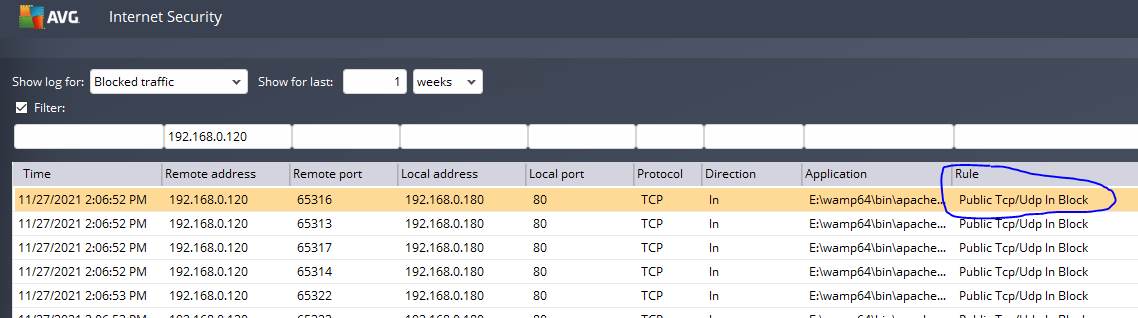
Moving on to go look at the rule in the “Packet Rules” menu in the “Enhanced Firewall” under “Settings” for AVG, I saw that the rule had been added and was greyed out to prevent me from editing or shutting off the rule. The key was to understand the rule was being activated when the “Public” profile was active.
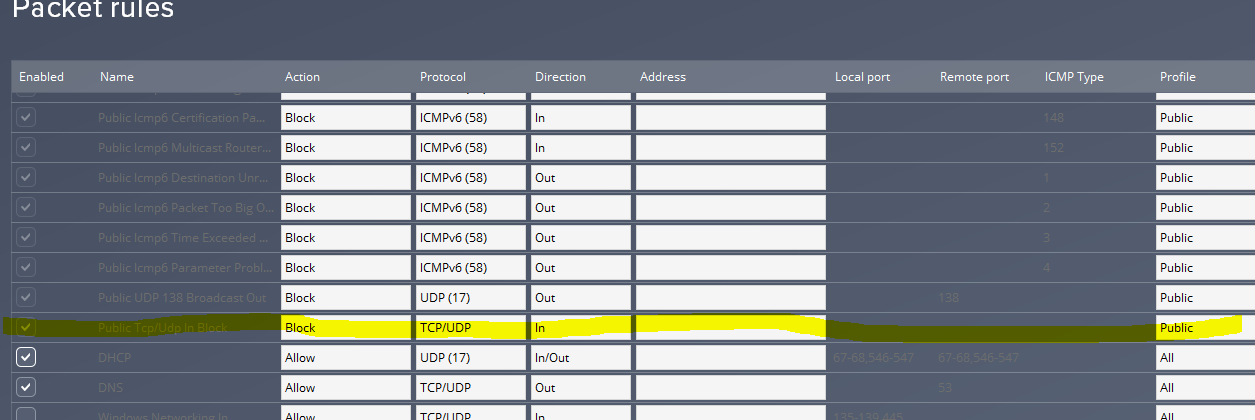
The clue to get around this came from some postings that advised me to change the network interface I am using my LAN to switch to the “Private” profile so the rule no longer is activated when my private lan accesses the server. I overwrote the network profile name and mac address with the blue pen but you get the idea… The drop down to the right lets you switch your profile for a network interface to “Private” from “Public”.
Voila! Problem solved. I can now reach my Content Server from anywhere on my LAN!
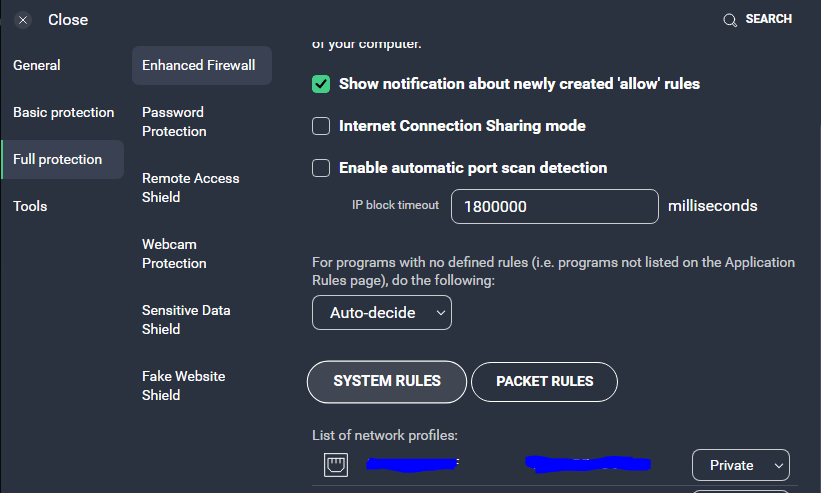
I hope this post helps someone out there facing this same issue!
